When you create an email campaign, you can select the target recipients in one of the following ways:
- Select Groups: Send to existing contact groups in the contact management system or select contacts from past campaigns
- Upload File: Upload an Excel or CSV (comma separated values) contact file on the fly
- Paste Emails: Paste or type in email addresses
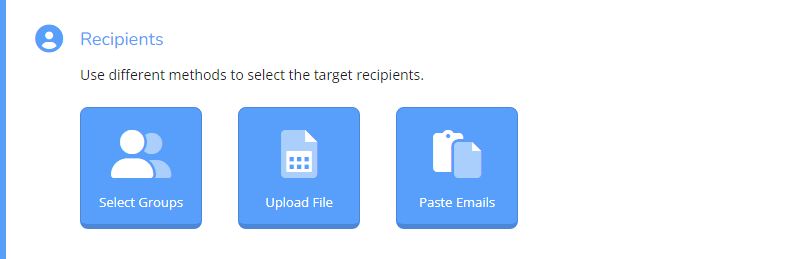
¶ Select Groups
The first method is convenient if you use the SalesCatalysts platform for contact management. You can choose the contact groups you built as the target recipients, so uploading a new list for every campaign is unnecessary. To see why you should import contacts to SalesCatalysts for contact management, read Manage Contacts with SalesCatalysts.
¶ Select Contacts from Past Campaigns
Aside from sending to contact groups you built, you can also send to contacts from past campaigns. Contacts from past campaigns are contacts used or responded to you in past campaigns. They can be the following type of contacts in any campaign:
- Selected
- Pass-Through
- Filtered
- Duplicate
- Pending Send
- Sent
- Opened
- Clicked
- Bounced
- Unsubscribed
To use them, click the [Email Campaigns] tab after clicking [Create Email Campaign] > [Select Groups]. Then, check any campaigns and select the type of contact you want to include or exclude in the target recipients. You can select contact groups and contacts from past campaigns simultaneously.
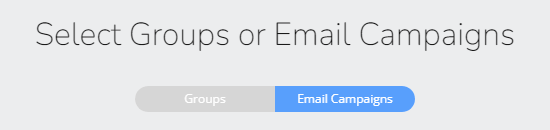
¶ Upload File
The second method, [Upload File], ignores the contact groups in your contact database. It requires you to upload a new recipient list for the campaign.
This recipient list will only be used once for the campaign and will not merge with your contact database. This method is straightforward for users who manage their contacts through other loyalty systems.
¶ Paste Emails
The third method, [Paste Emails], is suitable for sending a small campaign. You can directly type in a small number of email addresses as targets, such as those missing out in the last campaign.
¶ Estimated Recipients
After you have confirmed your targets, the system will estimate the number of valid recipients and show it against the number of email credits you have. You can buy more credits if you do not have enough.